Airwallex Integration Guide
Guide to linking your Airwallex account with Chargeback.io.
You’ll need an active Chargeback.io account to connect Airwallex. If you don’t have one, follow this guide to create it.
How to Connect Airwallex to Chargeback.io
- In the left sidebar, click Integrations.
- Find the Airwallex card.
- Click
Connect. - When prompted, enter your Client ID and API Key from Airwallex.
ℹ️ If needed, set an auto-refund threshold to limit automatic refunds. See the Automatic Refund Guide for more information.
How to Find Client ID and API Key in Airwallex
Step 1. Log in to Airwallex
Sign in to your Airwallex Dashboard with your admin credentials.
Step 2: Open Developer Settings
In the left sidebar, click Developer.
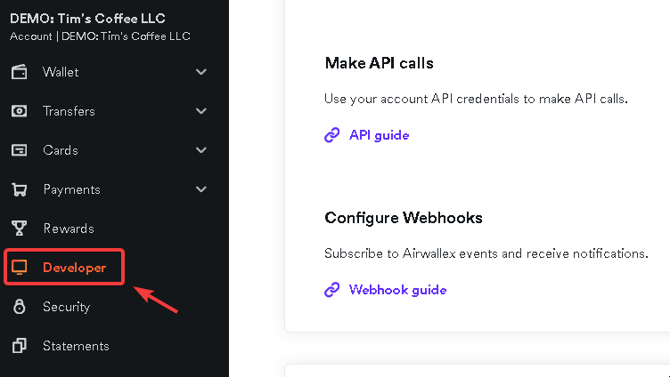
Step 3: Manage API Keys
Under Things you can do, find the row labeled Manage API Keys, and click Manage API Keys.
Step 4: Create a Restricted API Key
- Click
Create Restricted API Key. - For the name, enter Chargeback.io Integration (recommended).
- In the Access permissions list, leave all boxes unchecked except those under Payment Acceptance.
- Under Payment Acceptance, check Edit and View only.
- Scroll to the bottom and click
Create API Key. - Enter your password to verify your account (you may also be asked for a 2FA code).
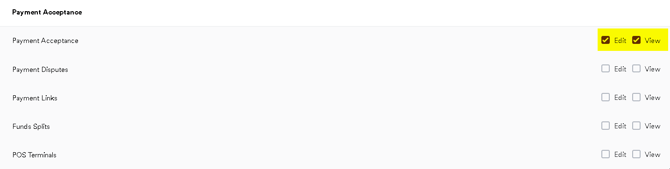 Visual for point 3.
Visual for point 3.
Step 5. Copy and Paste Your Keys
- Copy the Client ID and API Key that appear.
- Paste both values into the corresponding fields in Chargeback.io to complete the connection.
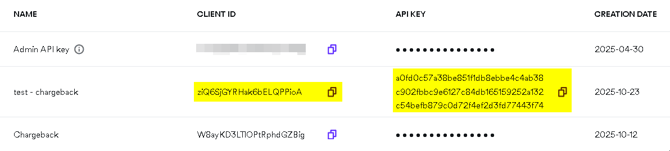
How to Disconnect Airwallex
- In the left sidebar, click Integrations.
- Find the Airwallex card and click
Disconnect.
Important Notes
The Airwallex integration may fail to match a transaction to your Chargeback.io dashboard. If this happens, mark the transaction as Not Found and file a Manual Credit Request.
💡 Questions or concerns? Get help from our support specialists at Chargeback.io.