Chargebee: Descriptor & ARN Guide
Learn how to locate your billing descriptor and Acquirer Reference Number (ARN) in Chargebee.
⚠️ Without your descriptor, no alert provider can send you alerts.
How to Find Billing Descriptor(s) for Chargebee
Follow these steps to view or edit your billing descriptors:
- Log in to your Chargebee account.
- Go to Settings → Configure Chargebee → Payment Gateways → Add a Descriptor.
- In the popup window, you can view or update:
- Billing Descriptor
- Subscription ID
- Customer ID
- Plan Name
- Invoice ID
- Edit the billing descriptor if needed, then save your changes.
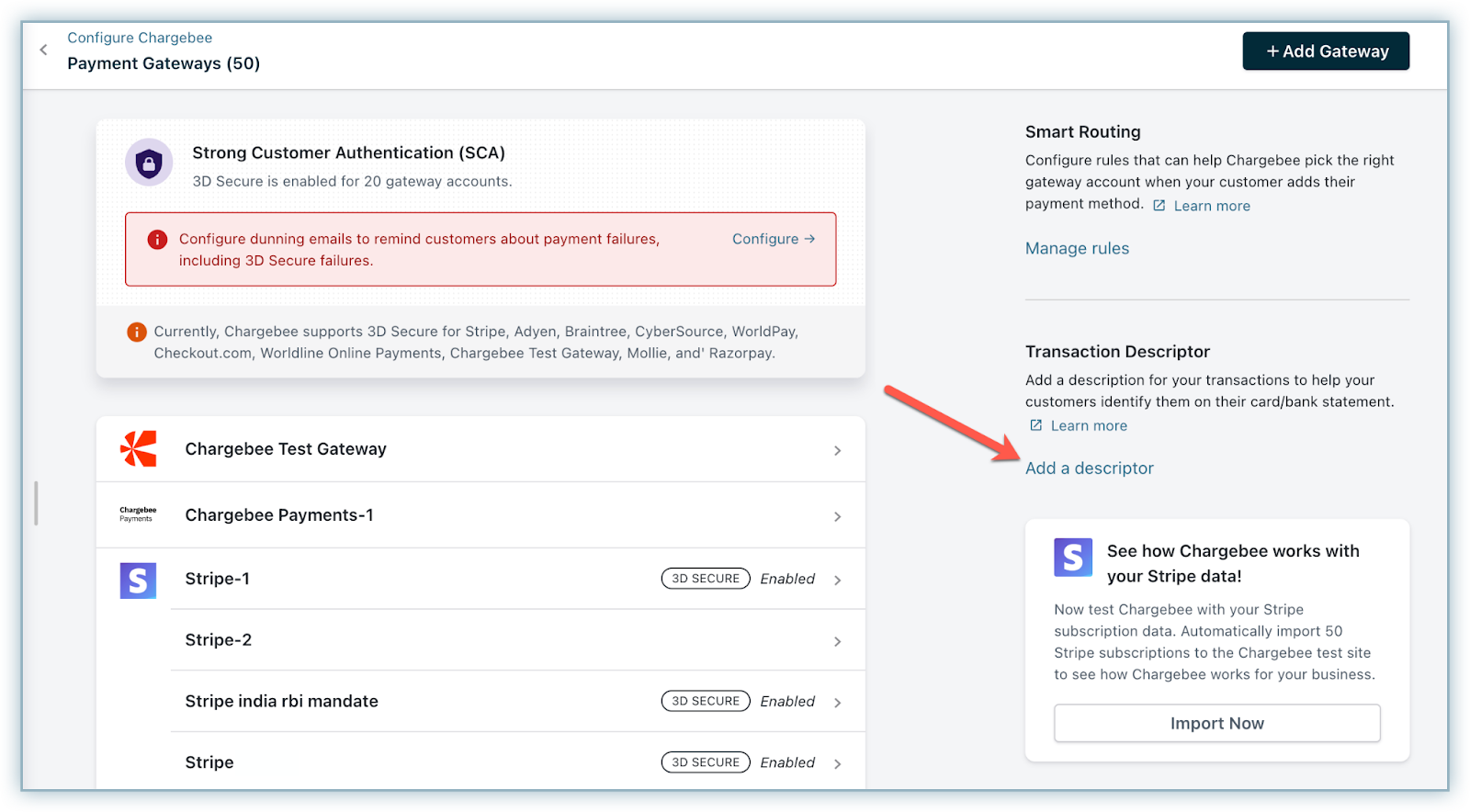
Source: Chargebee
How to find ARNs with Chargebee
Contact the payment processor used for the transaction in question regarding your ARNs.
Chargebee doesn't produce ARNs.
How to Add Descriptor(s) & ARNs
Here's how and where to add your descriptor(s) and ARNs:
- In the sidebar, click Alerts to expand the dropdown.
- Select Configure.
- Click
+ Enroll More Descriptors. - Click
Continueon the Integration page. - Enter your billing descriptor(s) in the field labeled Billing Descriptor.
- If you have more than one, separate them with commas.
ℹ️ Be sure to check these FAQs regarding statement descriptors.
Activation Times
- CDRN and Ethoca: ~12 hours.
These aren't guaranteed activation times. See this guide to learn when they may take longer.
💡 Questions or concerns? Get help from our support specialists at Chargeback.io.