How to Find Your Descriptors & ARNs with Oceanpayment
Learn how to find your ARNs and descriptor for Oceanpayment.
⚠️ There's no integration with Oceanpayment right now. Meaning, you can't automatically refund Ethoca and CDRN alerts.
If you use Oceanpayment, you’ll need to connect through Manual Integration. If you already have a Chargeback.io account, disconnect from your current processor, then add the descriptor and ARNs from your Oceanpayment account.
⚠️ It's impossible for anyone using Oceanpayment outside of Hong Kong to use RDR.
See below for more information.
That said, you can still receive RDR alerts automatically.
This guide walks you through how to find your ARNs and billing descriptor, where to add them, and what to do if you haven’t processed any refunded transactions yet.
ℹ️ Be sure to check these FAQs regarding billing descriptors and ARNs.
For Anyone Using Oceanpayment Without a Hong Kong Accout
You can only use RDR with Oceanpayment if you apply for a new account via the 'Hong Kong Credit Card Channel'.
If you have an account that's not the Hong Kong channel one, you'll need to sign up for a new account.
We, Chargeback.io, don't have control over this. You will need to handle this matter with Oceanpayment.
How & Where to Add Descriptor(s) & ARNs
Here's how to add your descriptor(s) and ARNs:
- Click Alerts in the sidebar to expand the dropdown, then select Configure.
- Click the + Enroll More Descriptors button.
- Select your payment processor (e.g., Shopify).
- Enter your descriptor(s) in the field labeled Billing Descriptor.
- If you have more than one, separate them with commas.
- In the RDR enrollment process, enter four different ARNs (for Visa transactions) in the field provided, separating each code with a comma.
ℹ️ It should take 12 hours for CDRN and Ethoca to activate. And typically 3 business days for RDR to activate.
👉What If I Have No Refunds/ARNs?
You'll need to do test refunds to generate your ARNs or get your BINs and CAID (B&C). Also follow this step if you have fewer than 4 ARNs.
Read this guide to learn how to get your B&C or do test refunds.
Finding Your Billing Descriptor & ARNs for Oceanpayment
To find your billing descriptor in Oceanpayment, follow these steps:
1. Log into your Oceanpayment dashboard
2. Go to Transaction, then select General Query

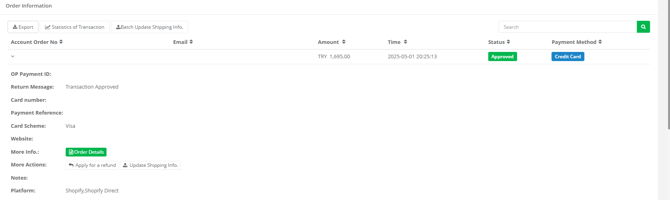
4. In the Transaction Info tab, look for Billing descriptor

⚠️ Once you have your descriptor, scroll back to the section titled How & Where to Add a Descriptor & ARNs to continue setup.
How to Find ARNs with Oceanpayment
What you need to know first:
-
ARNs must be 23 digits long
-
Each one should start with a ‘2’ or ‘7’
-
You’ll need four ARNs total
-
All must come from Visa purchases
-
You can use ARNs from partially refunded orders
To find your ARNs in Oceanpayment, follow these steps:
1. Go to the Administration Center
Open the dropdown menu and select Refund History
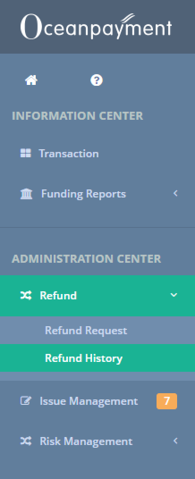
2. Look for the Query No. column — this is where Oceanpayment lists ARNs

In Oceanpayment, Query No. acts as your ARN.
⚠️ Once you collect your ARNs, scroll back to the How & Where to Add a Descriptor & ARNs section to finish setup.
💡 Need more help? Get support from our representatives at Chargeback.
We’re here to help with any questions you may have.