How to Connect Braintree to Chargeback | Help Center | Chargeback
Follow these steps to connect Recurly to Chargeback:
-
Navigate to Integrations
-
Find Braintree
-
Click Connect
-
Enter the following details:
-
Api_merchant_id (Merchant ID)
-
Api_public_key (Public Key)
-
Api_private_key (Private Key)
-
How to find your public key, private key, and merchant ID
-
Enter your Braintree account information.
-
Or log in with PayPal.
2. Click the cog icon on the upper rightmost menu.
Then click API when the dropdown menu appears.
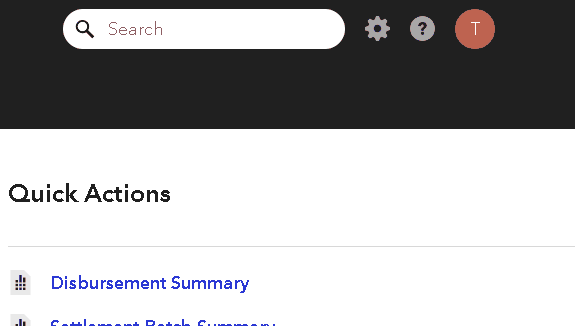
3. You will see a menu titled API Keys and a column titled Private Key.
Under that column, click View.

4. View and copy your information.
You will find your keys and merchant ID here. Copy and paste them into the Chargeback integration prompt.

If you wish to generate a new API key, click Generate New API Key. Doing so will not change the location of your ID and keys.
💡 Tip
Need more help? Get support from our representatives at Chargeback.
We’re here to help with any questions you may have.