How to Find Your Billing Descriptor & ARNs With Chargebee
ℹ️ Be sure to check these FAQs regarding billing descriptors and ARNs.
How & Where to Add Descriptor(s) & ARNs
Here's how to add your descriptor(s) and ARNs:
- Click Alerts in the sidebar to expand the dropdown, then select Configure.
- Click the + Enroll More Descriptors button.
- Select your payment processor (e.g., Shopify).
- Enter your descriptor(s) in the field labeled Billing Descriptor.
- If you have more than one, separate them with commas.
- In the RDR enrollment process, enter four different ARNs (for Visa transactions) in the field provided, separating each code with a comma.
ℹ️ It should take 12 hours for CDRN and Ethoca to activate. And typically 3 business days for RDR to activate.
👉What If I Have No Refunds / ARNs?
You'll need to do test refunds to generate your ARNs or get your BINs and CAID (B&C). Also follow this step if you have fewer than 4 ARNs.
Read this guide to learn how to get your B&C or do test refunds.
How to Find Billing Descriptor(s) for Chargebee
Follow these steps to find and edit billing descriptors with Chargebee:
2. Navigate to Payment Gateways
Click on these pages in the following order: Settings > Configure Chargebee > Payment Gateways > Add a Descriptor.
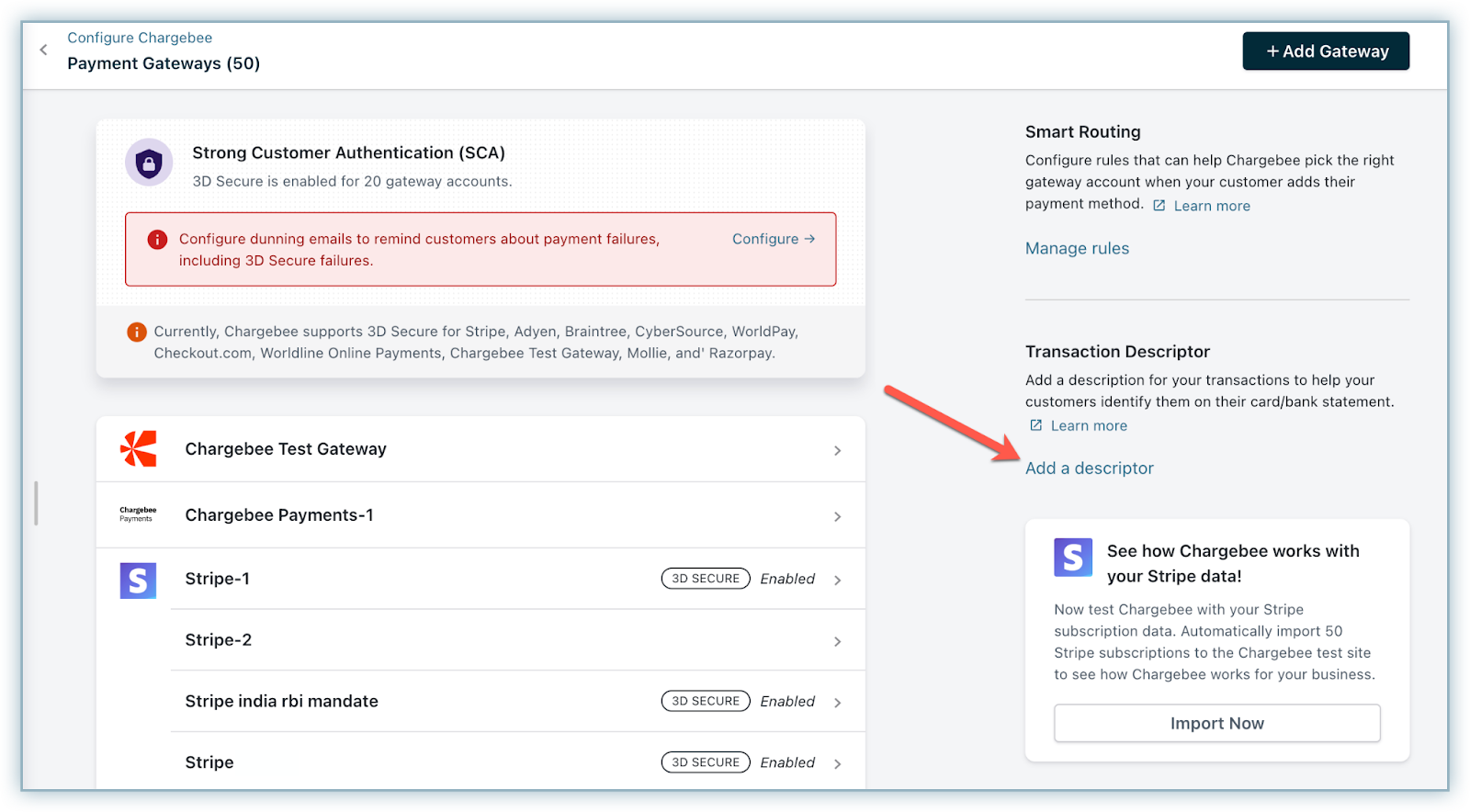
Source: Chargebee
A popup will appear that will let you adjust the following information:
-
Billing descriptor
-
Subscription ID
-
Customer ID
-
Plan Name
-
Invoice ID
3. Edit your descriptor (if necessary)
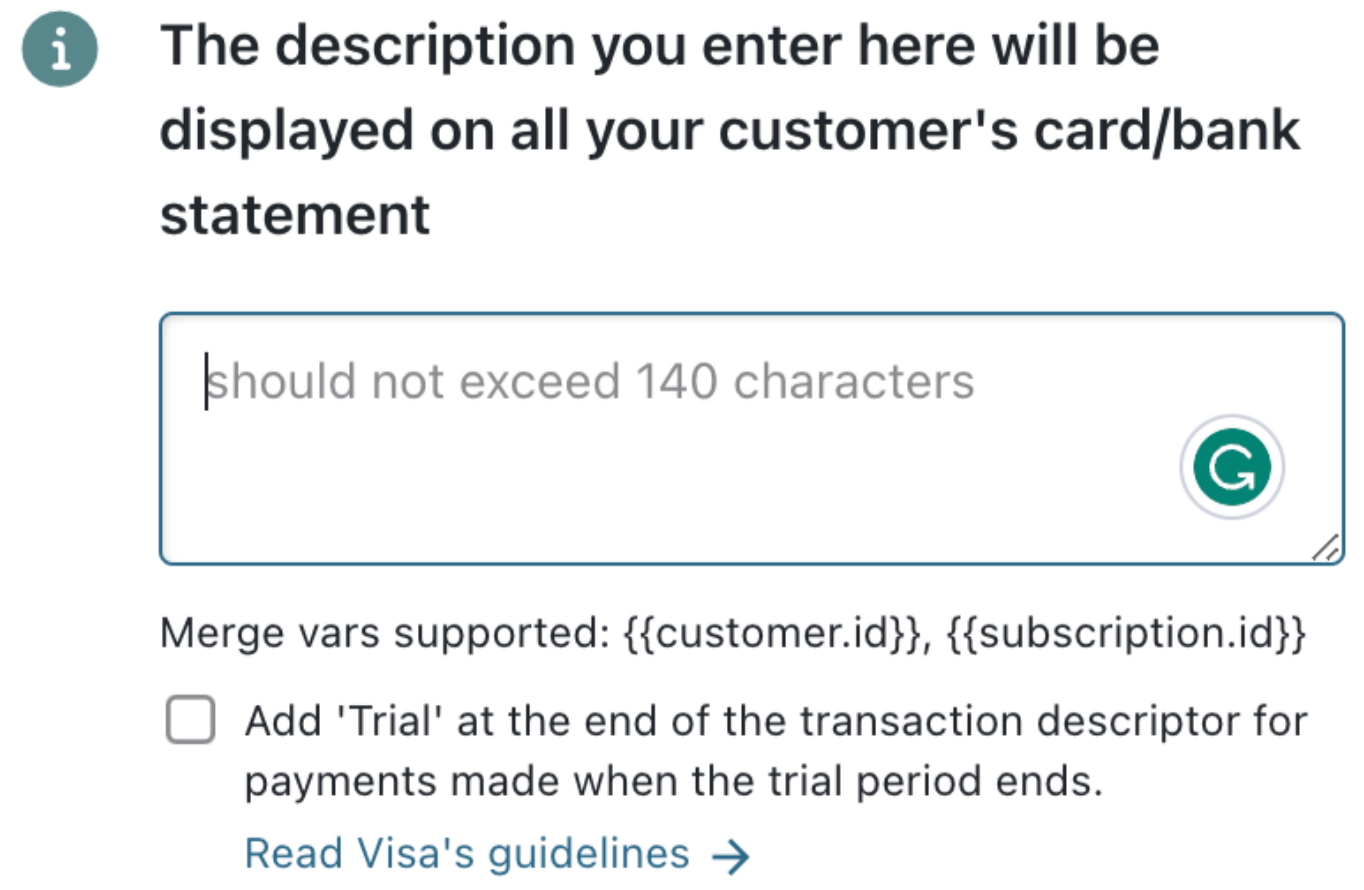
Source: Chargebee
How to find ARNs with Chargebee
Contact the payment processor used for the transaction in question regarding your ARNs.
Chargebee doesn't produce ARNs.
💡 Need more help? Get support from our representatives at Chargeback.
We’re here to help with any questions you may have.