How to Find Your Descriptors & ARNs with Oceanpayment
Learn how to find your ARNs and descriptor for Oceanpayment.
⚠️ These are critical to set up
To receive alerts from any provider, you need to add your billing descriptor. If you're missing ARNs, you won’t get alerts from RDR — Visa’s Rapid Dispute Resolution system — which covers 97% of Visa transactions.
Chargeback.io doesn’t offer direct integration with Oceanpayment right now. If you use Oceanpayment, you’ll need to connect through Manual Integration. Without that integration, we can’t refund alerts from CDRN or Ethoca for you.
That said, you can still receive RDR alerts automatically.
This guide walks you through how to find your ARNs and billing descriptor, where to add them, and what to do if you haven’t processed any refunded transactions yet.
👉 How & Where to Add a Descriptor & ARNs
If you add descriptors and ARNs after setting up your account, head to the Enrollments page.
⚠️ If this link works, you can skip ahead to step 6.
If not, follow these steps:
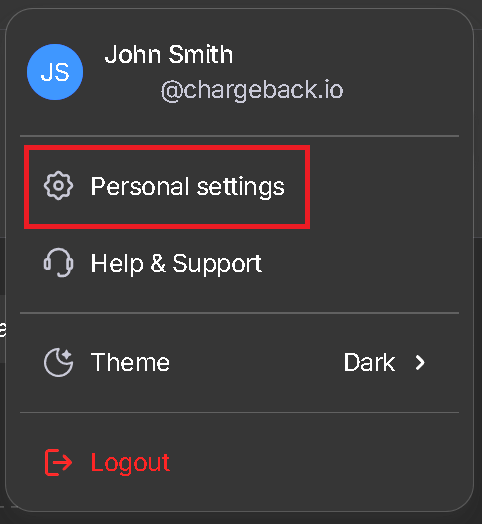
2. Click the Business Settings tab

3. Click the cog icon next to your business name
4. Open the Enrollment tab

5.Find the enrollment you want to update and click + Enroll More Descriptors

6. Once you're there, skip the first page by clicking Continue
7. Add your billing descriptor on the next page

Under the RDR sequence, you'll see the following:
.png?width=670&height=106&name=7(2).png)
After saving, allow about 12 hours for CDRN and Ethoca to activate. RDR may take up to 3 business days to go live.
⚠️ If a customer files a chargeback while your alerts are still activating, the dispute may show up right after alerts go live. No alert provider can stop a chargeback that starts before activation.
In the next section, we’ll cover some common issues you might run into.
Why Can't I Add My Descriptor?
If you can't add your billing descriptor, you may have added it to another account. In that case, the descriptor gets locked to the first account you used.
Reach out to our support team — we’ll help remove it for you. This may take a day or two because we will need to coordinate with Ethoca or Verifi. Practice caution when creating accounts.
Another possibility:
Your descriptor might already be enrolled with a different chargeback alerts provider. If that’s the case, you’ll get an email from one of our specialists. They’ll ask you to contact your current provider and request that they release your descriptor, BINs, or CAID.
Finding Your Billing Descriptor & ARNs for Oceanpayment
To find your billing descriptor in Oceanpayment, follow these steps:
1. Log into your Oceanpayment dashboard
2. Go to Transaction, then select General Query

3. Choose any transaction and open the details
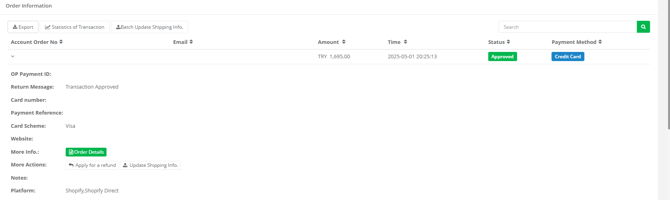
4. In the Transaction Info tab, look for Billing descriptor

⚠️ Once you have your descriptor, scroll back to the section titled How & Where to Add a Descriptor & ARNs to continue setup.
How to Find ARNs with Oceanpayment
What you need to know first::
-
ARNs must be 23 digits long
-
Each one should start with a ‘2’ or ‘7’
-
You’ll need four ARNs total
-
All must come from Visa purchases
-
You can use ARNs from partially refunded orders
To find your ARNs in Oceanpayment, follow these steps:
1. Go to the Administration Center
Open the dropdown menu and select Refund History
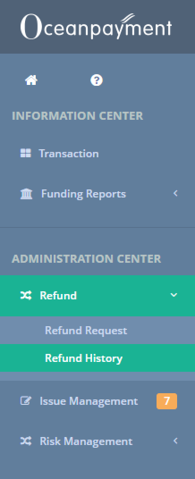
2. Look for the Query No. column — this is where Oceanpayment lists ARNs

In Oceanpayment, Query No. acts as your ARN.
⚠️ Once you collect your ARNs, scroll back to the How & Where to Add a Descriptor & ARNs section to finish setup.
FAQs
To set things up quicker, please refer to the following scenarios:
What if I Have No Refunds?
If you don’t have many refunds — or if all your refunds came from Mastercard — you’ll need to create new ones using Visa cards. We recommend doing four $1 refunds using four separate Visa transactions. It may take a few business days for Oceanpayment to generate the Query Numbers (your ARNs).
You can issue the refunds in any currency, as long as they’re done on Visa cards.
⚠️ Refunds can be done in any currency. So long as they're done on a Visa card.
💡 Tip
Need more help? Get support from our representatives at Chargeback.
We’re here to help with any questions you may have.
