Airwallex: Descriptor & ARN Guide
Learn how to locate your billing descriptor and Acquirer Reference Number (ARN) in Airwallex .
⚠️ Without your descriptor, no alert provider can send you alerts.
Without ARNs, you won’t receive RDR alerts, which cover 97% of Visa transactions.
⭐ Optimization Tip: Do you want automatic refunds for CDRN and Ethoca with Airwallex? See this guide to learn how to connect to our Airwallex integration.
How to Find Your Descriptor & ARNs in Airwallex
Follow these steps to find your billing descriptor and ARNs with Airwallex:
Step 1. Log in to Airwallex
Sign in to your Airwallex Dashboard using your admin credentials.
Step 2. Find your Transactions
In the sidebar under Payments, select Payments Activity.
This page lists all transactions processed through your account.
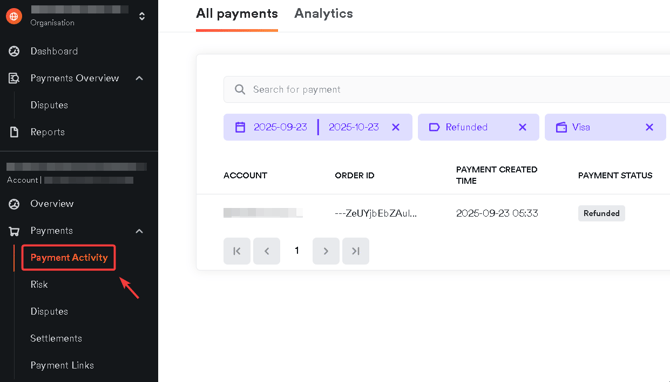
Step 3. Select a Relevant Transaction
The following statuses are applicable:
- Succeeded
- Refunded
- Disputed
⚠️ The transaction must have been paid using a Visa card. Only Visa transactions include valid ARNs.
Step 4. Locate Your Billing Descriptor
- In the transaction view, find the Payment section.
- Find the field labeled Descriptor.
- This text shows what appears on your customer’s bank statement.
- Copy this descriptor for use in Chargeback.io setup.
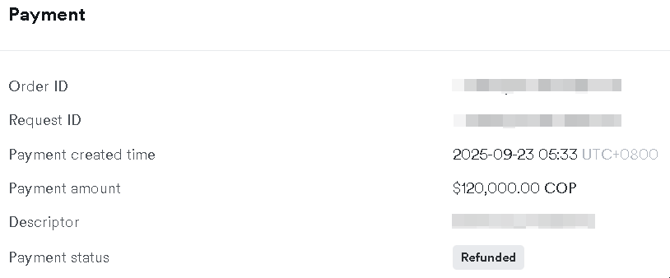
Step 5. Locate Your ARN
- In the same transaction view, go to Timeline → Payment attempt details.
- Look for a field named Acquirer Reference Number.
- This number is your ARN.
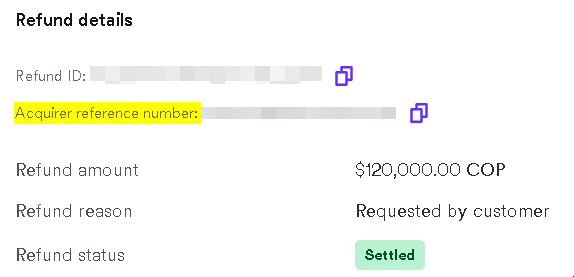
⚠️ You May Already Be Enrolled in RDR Through Airwallex
Airwallex accounts created before December 30, 2024 were automatically enrolled in the Visa RDR (Rapid Dispute Resolution) network through Airwallex. See this piece for reference.
Accounts created after this date are not automatically enrolled and must complete manual setup. Here's a link to their announcement.
If you see an descriptor status that says “Enrolled Elsewhere” when trying to join RDR, contact Airwallex Support and confirm whether your account is already enrolled in Visa RDR.
If they confirm that you are enrolled, provide them with this message:
Please transfer our RDR coverage to Chargeback.io no later than [DATE].
When you complete the Verifi enrollment form and send it to Verifi, please CC support@chargeback.io and knowledge.walker@verifi.com. Thank you.
Provide Airwallex with this Verifi enrollment form (link to form).
Transferring RDR coverage to Chargeback.io will make alert management simpler since you can manage all alert networks in one dashboard.
⚠️ Important Notes
- Some transactions may show a System Trace Audit Number (STAN) instead of an ARN. STANs are not accepted because Verifi requires Visa ARNs.
- Each ARN must:
- Be 23 digits long
- Start with a 2 or 7
- Come from a Visa transaction
-
You need 4 ARNs to complete setup in Chargeback.io.
How to Add Descriptor(s) & ARNs
Here's how and where to add your descriptor(s) and ARNs:
- In the sidebar, click Alerts to expand the dropdown.
- Select Configure.
- Click
+ Enroll More Descriptors. - Click
Continueon the Integration page. - Enter your billing descriptor(s) in the field labeled Billing Descriptor.
- If you have more than one, separate them with commas.
- During the RDR enrollment process, enter 4 Visa ARNs, separating each with commas.
ℹ️ Be sure to check these FAQs regarding billing descriptors and ARNs.
Activation Times
- CDRN and Ethoca: about 12 hours.
- RDR: About 7 business days.
These aren't guaranteed activation times. See this guide to learn when they may take longer.
💡 Questions or concerns? Get help from our support specialists at Chargeback.io.