How to Find Your Billing Descriptor & ARNs in Shopify
Guide on finding and adding your billing descriptor & ARNs with Shopify.
⚠️ Without your descriptor, no alert provider can send you alerts. Without ARNs, you won’t receive RDR alerts, which cover 97% of Visa transactions.
ℹ️ Be sure to check these FAQs regarding billing descriptors and ARNs.
How & Where to Add Descriptor(s) & ARNs
Here's how to add your descriptor(s) and ARNs:
- Click Alerts in the sidebar to expand the dropdown, then select Configure.
- Click the + Enroll More Descriptors button.
- Select your payment processor (e.g., Shopify).
- Enter your descriptor(s) in the field labeled Billing Descriptor.
- If you have more than one, separate them with commas.
- In the RDR enrollment process, enter four different ARNs (for Visa transactions) in the field provided, separating each code with a comma.
ℹ️ It should take 12 hours for CDRN and Ethoca to activate. And typically 3 business days for RDR to activate.
👉 What If I Have No Refunds/ARNs?
You'll need to do test refunds to generate your ARNs or get your BINs and CAID (B&C). Also follow this step if you have fewer than 4 ARNs.
Read this guide to learn how to get your B&C or do test refunds.
How to Find Your Shopify Payments Billing Descriptor
-
Navigate to the lower-left corner of your screen (on desktop) to Settings
-
On the leftmost menu, click Payments (the 5th option down)
-
Under Shopify Payment, click Manage
-
Navigate to Customer billing statement
-
This option is almost at the bottom of the page
-
-
Customer Statement Descriptor is your billing descriptor
-
“SP” will appear before your descriptor
-
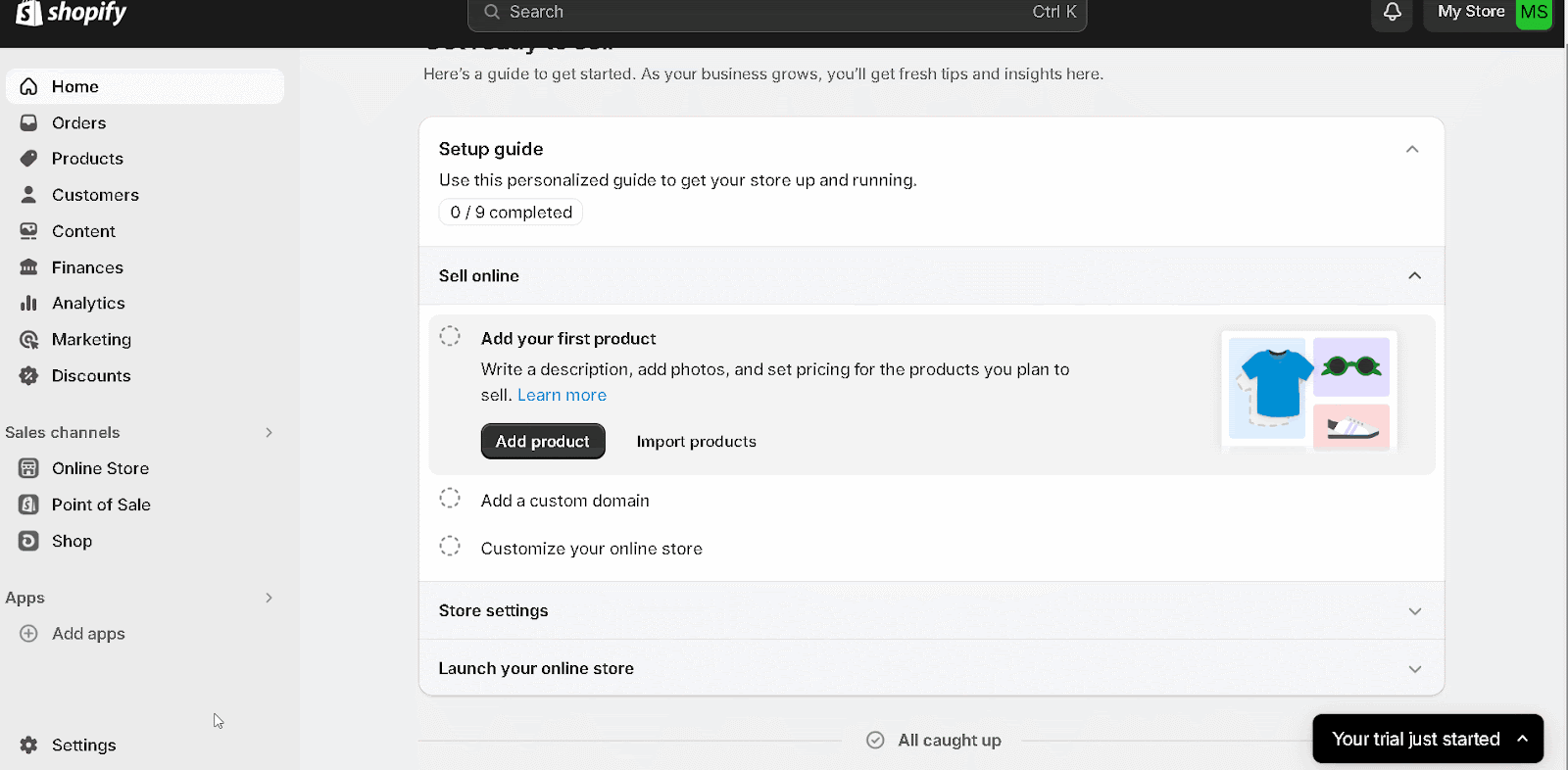
⚠️ Add "SP" at the beginning of your descriptor input on Chargeback to make this work.
For example, your store is "Timstshirts" on Shopify Payments. Add "SP Timstshirts" in the input on Chargeback
How to Find Your ARNs in Shopify
⚠️ Essentials:
-
Find ARNs on:
-
Refunded orders
-
Partially refunded orders
-
-
ARNs must be 23-digits long
-
They must begin with a '2' or '7'
-
You need 4 ARNs
-
These must be from Visa purchases
Here's how to find them:
-
Log in to your Shopify admin panel.
-
Go to the Orders.
-
Open the specific order for which you issued the refund.
-
Scroll down to the order's timeline: Find events recorded there, including the refund.
-
Locate the refund event in the timeline
Find the ARN underneath the refund details.

⚠️ Some transactions will show a System Trace Audit Number (STAN) instead of an ARN. We can't accept these since Verifi requires Visa ARNs.
⚠️ Orders that turned into chargebacks will not provide ARNs. Contact Shopify to get ARNs for these purchases.
Why Isn't an ARN Visible in the Timeline?
You may not see your ARN in a purchase timeline for one of the following reasons:
- Your store is located in France: ARNs aren't available in the order timeline.
- Contact Shopify to get these codes in this case.
- ARN hasn't been generated: It can take 1 - 3 business days after the refund was actioned.
- The refund was processed with a card other than Visa.
💡 Need more help? Get support from our representatives at Chargeback.
We’re here to help with any questions you may have.