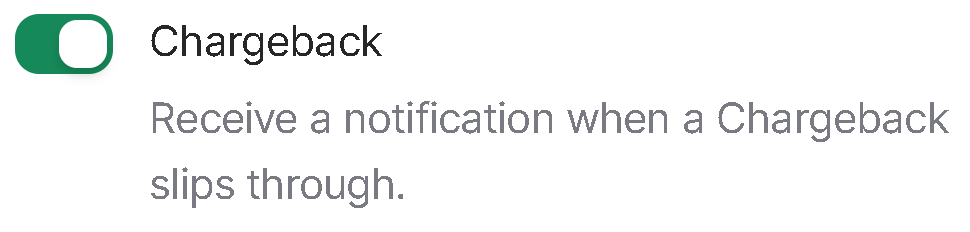How to Set up Notifications for Alerts | Help Center | Chargeback
Follow these steps to set up notifications for alerts:
1. Navigate to Personal settings
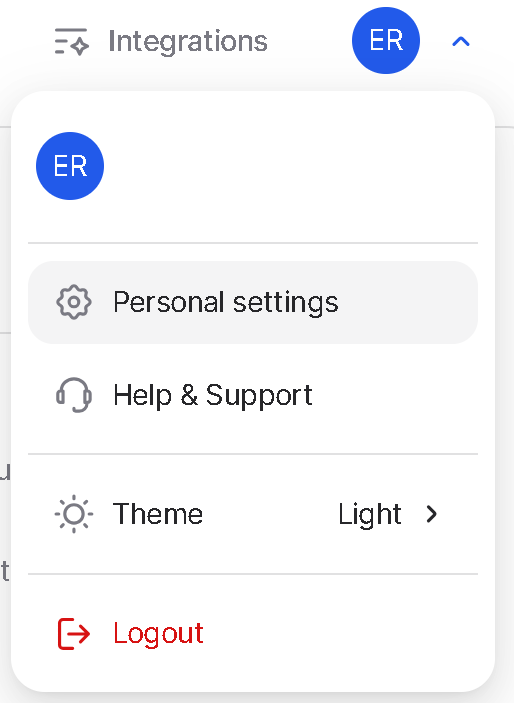
2. On the left hand menu, click the Notifications tab.
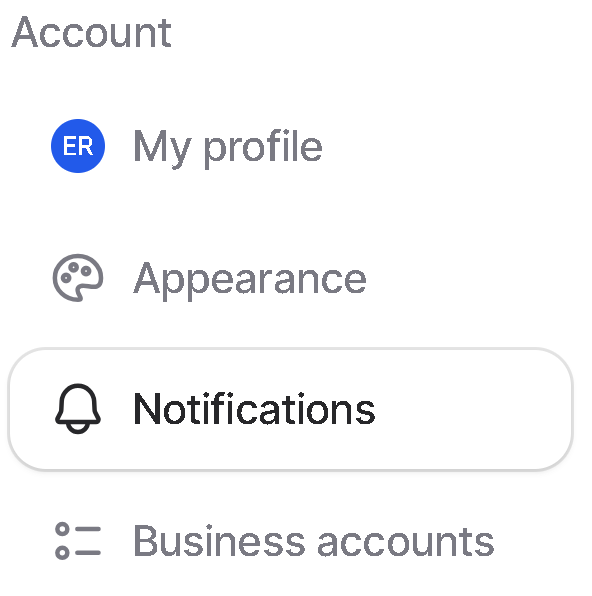
3. Toggle on/off notifications to your liking.
You can choose to receive updates via email for the following:
-
Chargeback prevented: The automatic or manual refund prevented the customer from pursuing a chargeback.
-
Chargeback: The customer initiated a chargeback with their bank.
-
Attention required: A particular alert requires you to manually refund a transaction.
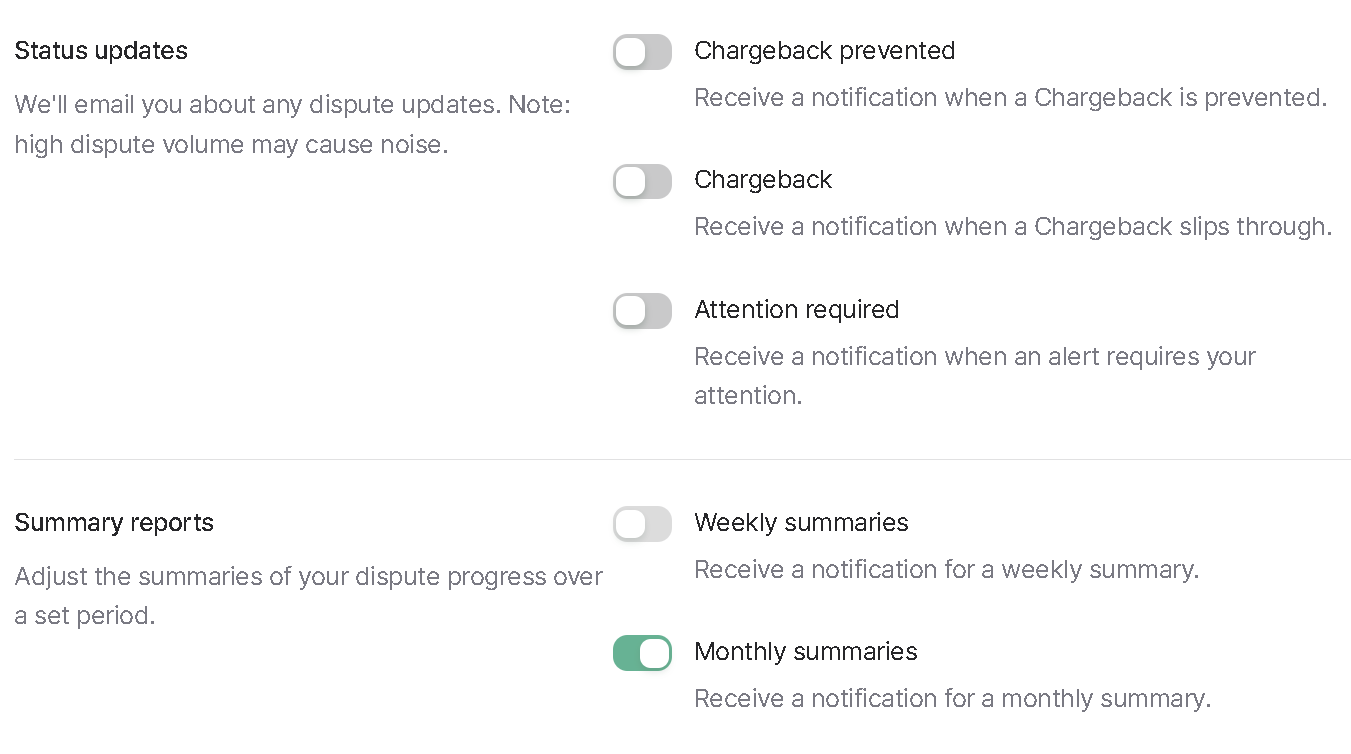
When enabling any of the notifications on this page, you will receive emails based on the chosen notification.
For example, if you toggle on “Chargeback,” we will send you a notification when a refund escalates into a chargeback.
To disable a notification, set the toggle to off.
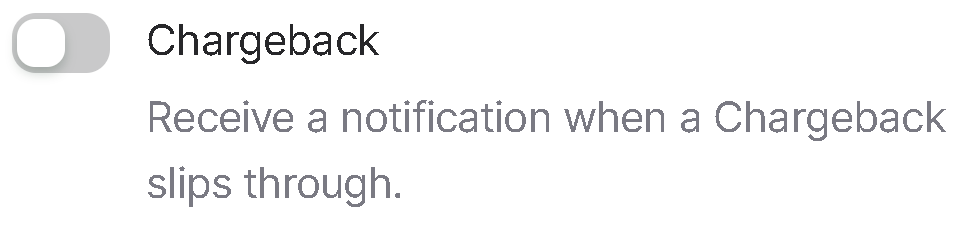
Here is an example of an email alert that you will receive if an alert requires your attention:
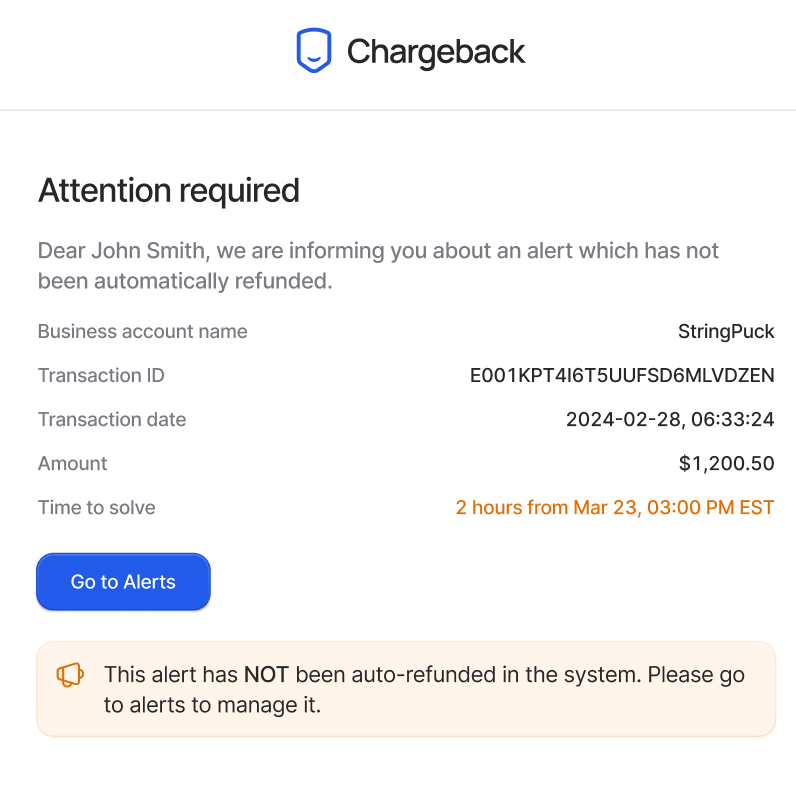
You will receive this email if a chargeback was prevented:
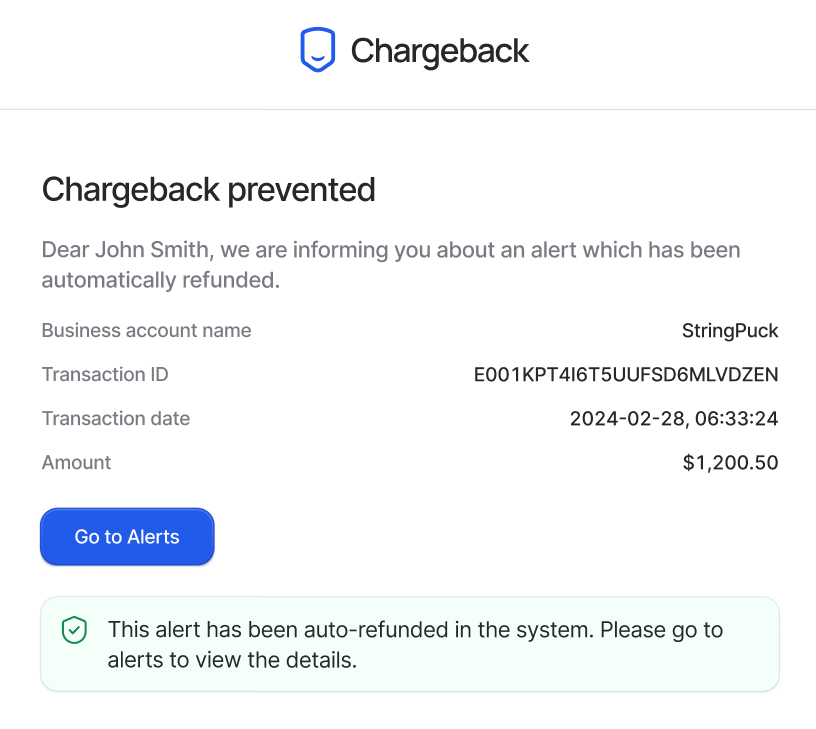
💡 Tip
Need more help? Get support from our representatives at Chargeback.
We’re here to help with any questions you may have.