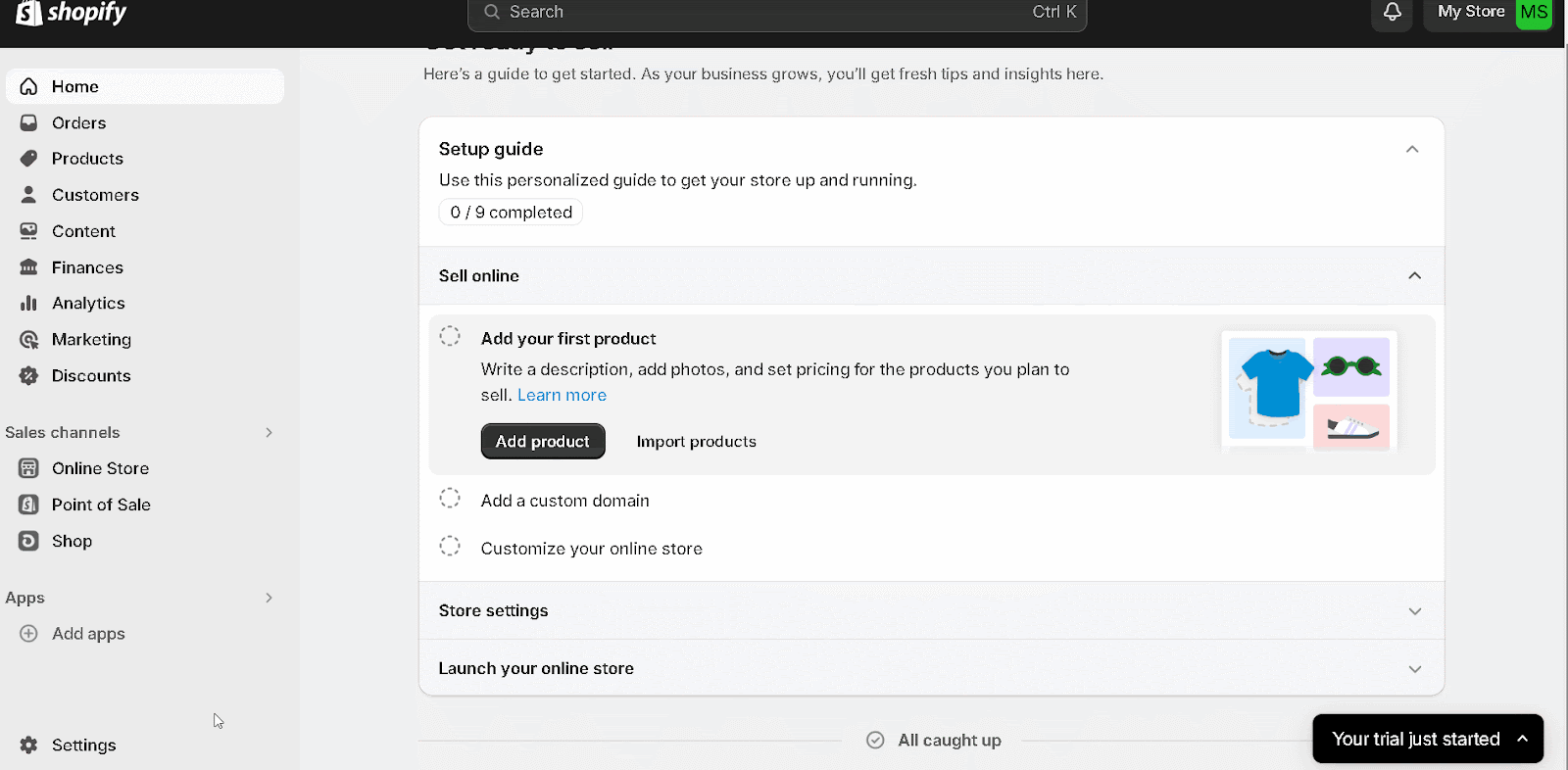Shopify: Descriptor & ARN Guide
Learn how to locate your billing descriptor and Acquirer Reference Number (ARN) in Shopify.
⚠️ Without your descriptor, no alert provider can send you alerts.
Without ARNs, you won’t receive RDR alerts, which cover 97% of Visa transactions.
⭐ Optimization Tip: Do you want automatic refunds for CDRN and Ethoca with Shopify? See this guide to learn how to connect to our Shopify app.
How to Find Your Descriptor & ARNs in Shopify
1. Finding Your Shopify Payments Billing Descriptor
- Log in to your Shopify account.
- In the lower-left corner, click ⚙️ Settings.
- On the left menu, select Payments.
- Under Shopify Payments, click Manage.
- Scroll down to the Customer Billing Statement section.
- The Customer Statement Descriptor shown there is your billing descriptor.
- Add your descriptor(s) in the Chargeback.io dashboard: Go to Alerts → Configure →
+ Enroll More Descriptors
Shopify automatically adds “SP” before your descriptor name.
⚠️ Important:
When entering your descriptor in Chargeback.io, include the prefix manually:
- Use SP if your store is outside France.
- Use PP if your store is in France.
2. Finding Your Shopify Payments ARNs
Step 1. Log in to your Shopify Admin Panel.
Step 2. Go to Orders.
Step 3. Use the Payment Status filter and select:
- Refunded
- Partially Refunded
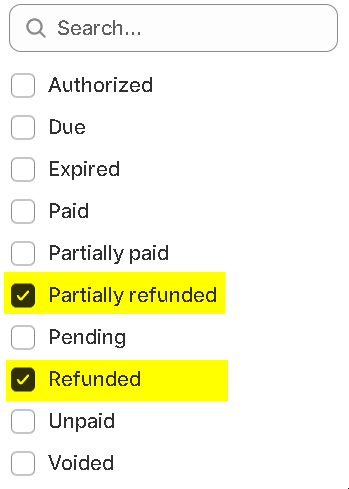
Step 4. Open each refunded order.
Step 5. Scroll to the Order Timeline section.
Step 6. Find the Refund event.
Step 7. Look under the refund details to see the Acquirer Reference Number (ARN).
 Step 8. Add your ARNs in the Chargeback.io dashboard: Go to Alerts → Configure → RDR section →
Step 8. Add your ARNs in the Chargeback.io dashboard: Go to Alerts → Configure → RDR section → + Enroll More Descriptors
⚠️ Important Notes
- Some transactions may show a System Trace Audit Number (STAN) instead of an ARN. STANs are not accepted.
- Orders that became chargebacks do not display ARNs.
- Contact Shopify Support to request ARNs for those transactions.
- Each ARN must:
- Be 23 digits long
- Start with a 2 or 7
- Come from a Visa transaction
- You need 4 ARNs to complete setup in Chargeback.io.
What If I Don’t Have Any Refunds or ARNs?
If you don’t have any refunds yet, or if you have fewer than four ARNs, you’ll need to create test refunds to generate them.
Alternatively, you can use your BINs and CAID (also called B&C) instead of ARNs.
Follow this guide to learn how to:
- Get your B&C, or
- Perform test refunds to create ARNs.
Why Can’t I See an ARN in the Shopify Timeline?
You might not see an ARN in your order timeline for one of these reasons:
- Your store is in France:
- ARNs do not appear in timelines for French stores.
- Contact Shopify Support to request these codes.
- The ARN hasn’t been generated yet: It can take 1 – 3 business days after a refund is processed for an ARN to appear.
- The refund used a non-Visa card: ARNs only generate for Visa transactions.
How to Add Descriptor(s) & ARNs
Here's how and where to add your descriptor(s) and ARNs:
- In the sidebar, click Alerts to expand the dropdown.
- Select Configure.
- Click
+ Enroll More Descriptors. - Click
Continueon the Integration page. - Enter your billing descriptor(s) in the field labeled Billing Descriptor.
- If you have more than one, separate them with commas.
- During the RDR enrollment process, enter 4 Visa ARNs, separating each with commas.
ℹ️ Be sure to check these FAQs regarding billing descriptors and ARNs.
Activation Times
- CDRN and Ethoca: ~12 hours.
- RDR: ~7+ business days.
These aren't guaranteed activation times. See this guide to learn when they may take longer.
💡 Questions or concerns? Get help from our support specialists at Chargeback.io.